
Step 1) Open New Work Space Any size you want, in this sample I choose 800 x 600 pixels.
Fill color any color you want , I choose black color.
Step 2) Then go to [Filter > Render > Clouds.]

Step 3) Create Mosaics - [Filter->Pixelate->Mosaics] , select Size 25 squares
Sharpen image - [Filter->Sharpen->Sharpen]. : until the image look like sample below.
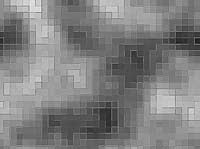
Step 4) Filter->Blur->Motion Blur , Angle: 90°, Distance: 999
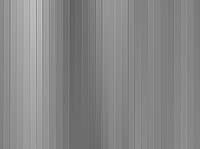
Step 5) Filter->Distort->Polar Coordinates.
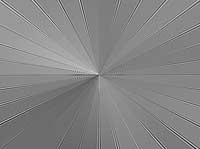
Step 6) Filter->Render->Lens Flare.
Brightness: 95%, Lens Type: 105mm Prime , move lens to the center of your images.

Step 7) Filter->Distort->Ocean Ripple
Ripple Size: 18, Ripple Magnitude: 6

Step 8) Make circle selection set feature to 25 px. Select->Feather: 25px
then Filter->Distort->Spherize: 90%
.jpg)
Step 9) Fill in Blur Effect : Filter->Blur->Radial Blur
Amount: 40, Quality: Best, Method: Zoom
.jpg)
Step 10) Set the color to blue color or any color you want, press shortcut key Ctrl+U to manage your color.
FINISH!!!!


No comments:
Post a Comment